In term 2, You will design a 3D model of your dream house, or a city using the Google SketchUp software.
This week, you will setup your Google SketchUp account, watch the tutorials and complete a quiz to demonstrate your understanding.
SketchUp Step by Step Instructions on how to Use SketchUp
Step 1: Using Chrome browser, Login to your school google/mail account using the school email. It is the same login as logging into Managebac.
UserName: M**** @students.eischools.ae
Password: Password@2024$$
Note: Google SketchUp is free for schools so it can only be used when students log in with the School google email/account.
Step 2: Search for the app in the google apps and click on it to add it to your G Menu.
If it is not included in the Google App down menu then install it from the link below
https://workspace.google.com/marketplace/search/SketchUp%20for%20Schools?pann=ogb
Alternatively Search for SketchUP for Schools app in Google workspace.com
Step 3: Click to start software tour and get familiar with the software tools
Step 4: Click the link below to do the 12 courses. Follow the tutorials to learn how to use the basic features of the software. Pause the video tutorial to practice each step that is illustrated.
https://learn.sketchup.com/collections
Enroll using your school email
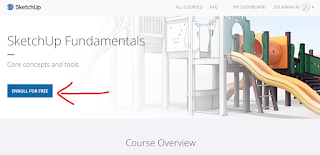
You will apply what you have learnt from the tutorials where you will demonstrate to the classroom how the assigned feature is used in Sketchup in the next lesson
This term's project will be any of the following projects in the link below that you will choose to create and improve. Sketchup Projects




